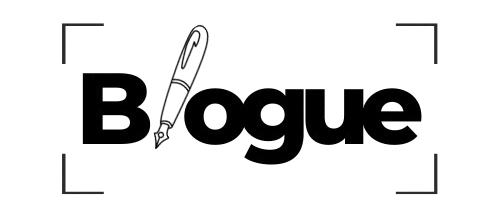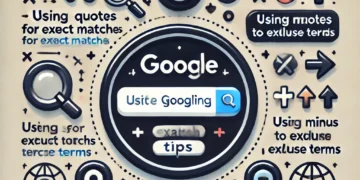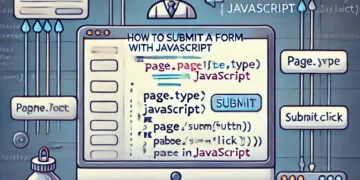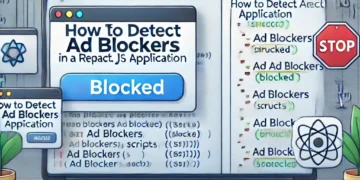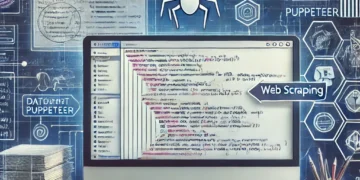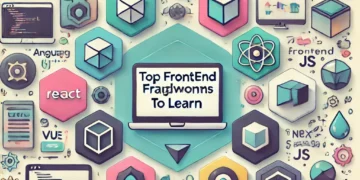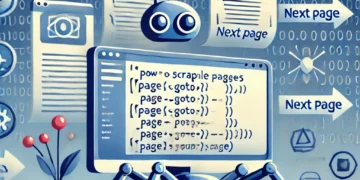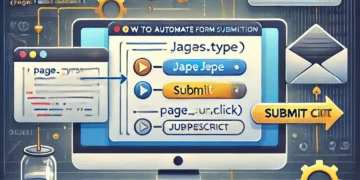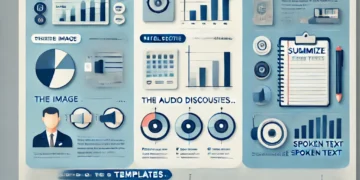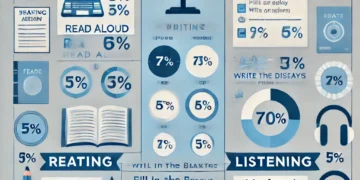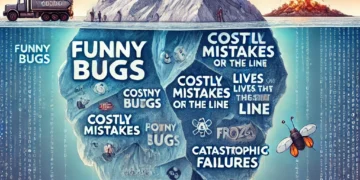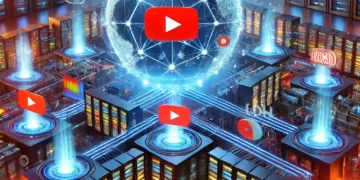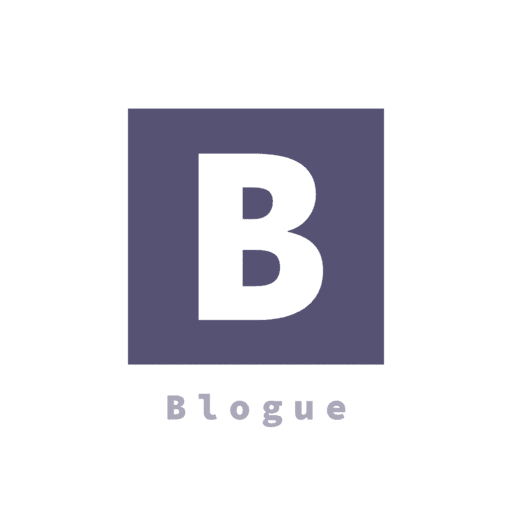Happy Coding ...<\/p>\n","post_title":"How To Take Screenshot With Puppeteer","post_excerpt":"Google designed Puppeteer to provide a simple yet powerful interface in Node.js for automating tests and various tasks using the Chromium browser engine. It runs headless by default, but it can be configured to run full Chrome or Chromium.\n\nThe API build by the Puppeteer team uses the DevTools Protocol to take control of a web browser, like Chrome, and perform different tasks, like:","post_status":"publish","comment_status":"open","ping_status":"open","post_password":"","post_name":"how-to-take-screenshot-with-puppeteer","to_ping":"","pinged":"","post_modified":"2024-11-16 01:16:30","post_modified_gmt":"2024-11-16 01:16:30","post_content_filtered":"","post_parent":0,"guid":"https:\/\/blogue.tech\/?p=334","menu_order":0,"post_type":"post","post_mime_type":"","comment_count":"0","filter":"raw"},{"ID":331,"post_author":"1","post_date":"2023-06-17 07:15:00","post_date_gmt":"2023-06-17 07:15:00","post_content":"\n