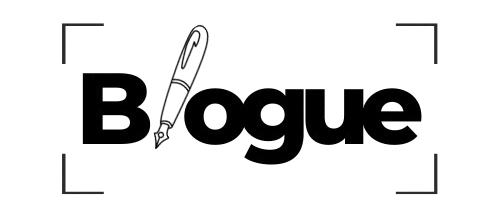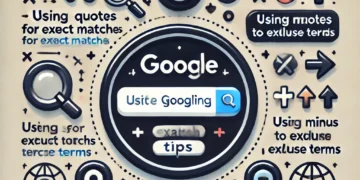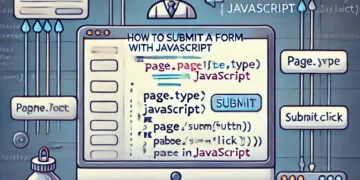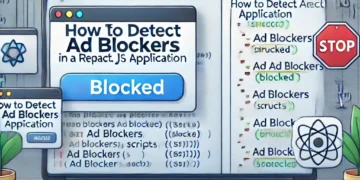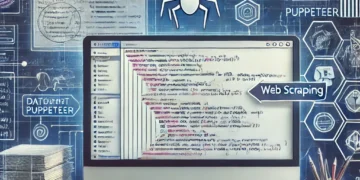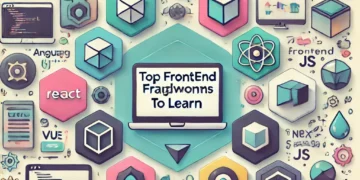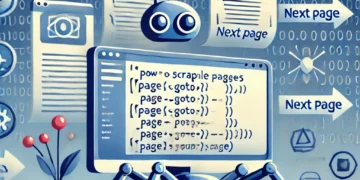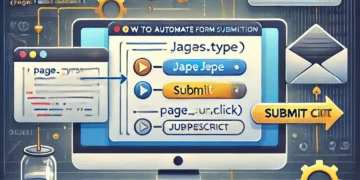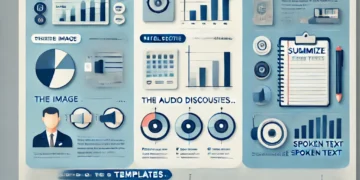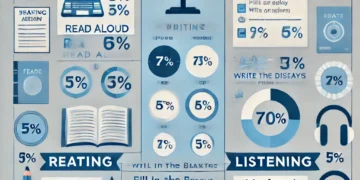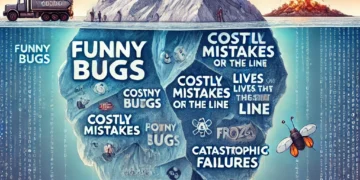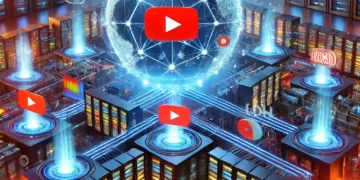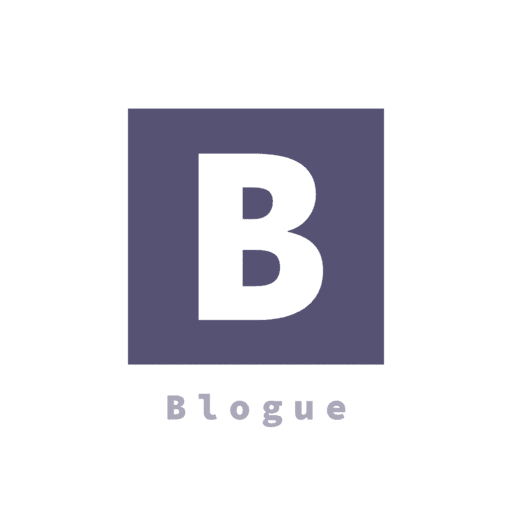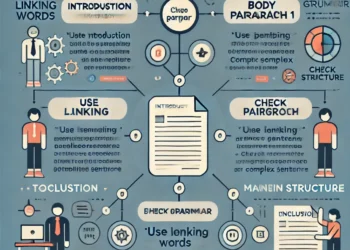When you power on your computer, a fascinating sequence of events begins to bring your operating system (OS) to life. This process, often referred to as “booting,” involves multiple steps that transform your hardware from an inert collection of circuits into a fully functional system ready for user interaction. Let’s dive into the key stages of this process.
1. Power-On and Hardware Initialization
The journey begins when you press the power button. Here’s what happens:
- Power-On Self-Test (POST):
- The Basic Input/Output System (BIOS) or Unified Extensible Firmware Interface (UEFI) firmware is activated.
- It performs a POST to check the hardware components (RAM, CPU, storage devices, etc.) for functionality and compatibility.
- If any critical component fails, the system halts and often displays an error message.
- Initialization:
- Peripheral devices such as the keyboard, mouse, and display are initialized.
- The system identifies and prepares storage devices to locate the bootable drive.
2. Bootloader Activation
Once the POST is successfully completed, the BIOS/UEFI looks for a bootloader program, typically stored on a designated storage device’s Master Boot Record (MBR) or GUID Partition Table (GPT).
- Boot Order:
- The BIOS/UEFI checks devices in a predefined boot order (e.g., hard drive, SSD, USB drive).
- Upon finding a bootable device, the bootloader is loaded into memory.
- Bootloader Function:
- The bootloader (e.g., GRUB, Windows Boot Manager) is a small program responsible for loading the OS kernel into memory.
- It may provide options for selecting different operating systems or recovery modes if multiple OSes are installed.
3. Kernel Loading
The kernel is the core component of the operating system that manages hardware and software interactions.
- Loading the Kernel:
- The bootloader locates the kernel on the storage device and loads it into memory.
- During this step, the bootloader may also load an initial ramdisk (initrd or initramfs) to provide necessary drivers and tools for accessing the root file system.
- Kernel Initialization:
- Once loaded, the kernel takes control of the system.
- It configures the CPU, memory management, and device drivers to prepare the system for operation.
4. System Initialization
With the kernel in control, the system transitions into full OS initialization.
- Init System:
- The kernel starts the init system (e.g., Systemd, Upstart, or SysVinit).
- The init system is responsible for managing system processes and starting essential services.
- Mounting File Systems:
- The root file system is mounted, along with any other required file systems.
- Starting Services:
- Background services such as networking, logging, and graphical interfaces are launched.
- If a graphical user interface (GUI) is present, the display manager is started to provide a login screen.
5. User Space and Login
At this stage, the OS is nearly ready for interaction.
- User Authentication:
- The user is presented with a login prompt, either in a graphical interface or a command-line terminal.
- After successful authentication, the user’s session begins.
- User Environment Setup:
- The user’s home directory, preferences, and applications are loaded.
- The desktop environment or command-line shell is initialized, depending on the system configuration.
Conclusion
The process of loading an operating system is a highly orchestrated sequence of events that bridges the gap between hardware and software. It ensures that the system is stable, secure, and ready to support user activities. Understanding this process not only deepens your appreciation for modern computing but also equips you to troubleshoot issues when things go wrong during startup.