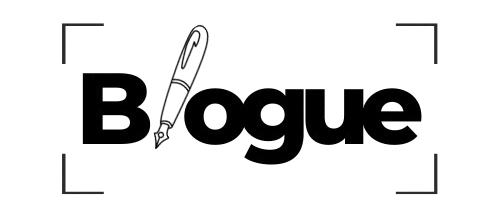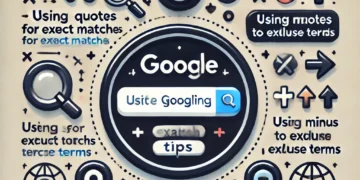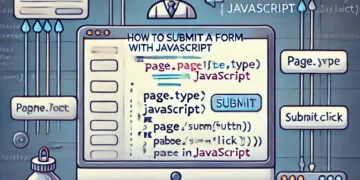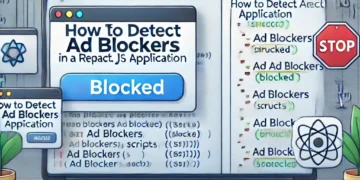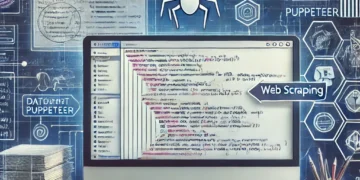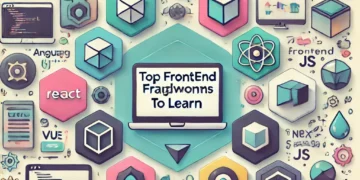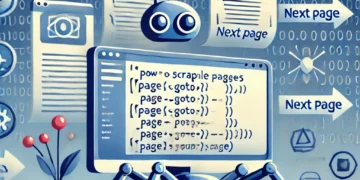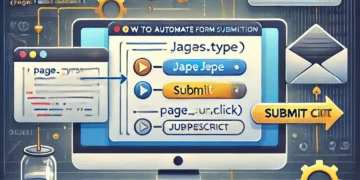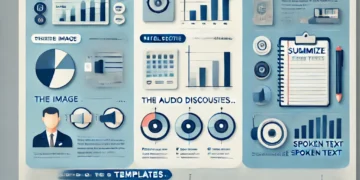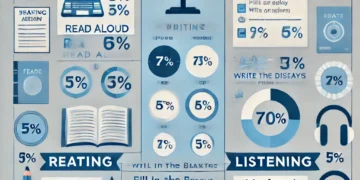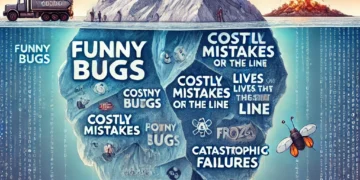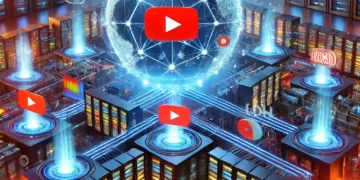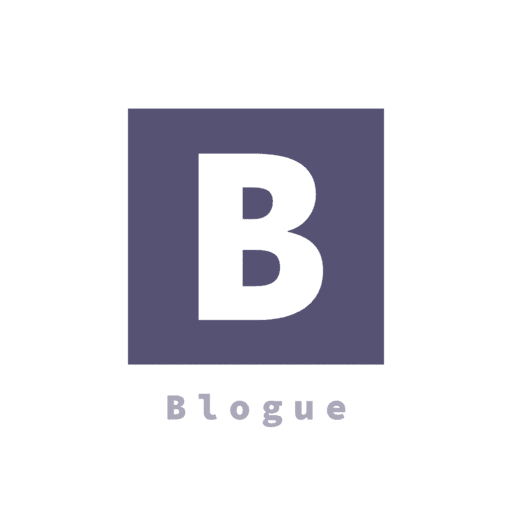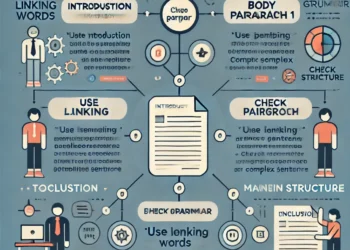In this tutorial, we’ll look at utilising Puppeteer to automate form submission. An open source Node library called Puppeteer offers a high-level API for managing browsers based on Chrome or Chromium via the DevTools Protocol. With Puppeteer, you can automate any task that you can carry out using a Chrome browser. A puppeteer is thus a perfect tool for test automation and site scraping. Everything you need to know about using Puppeteer to automate form submission will be covered in this post. We will talk about it.
- Automated form submission
- Using Puppeteer selectors to target form inputs
- Submitting a form with attachments
we can simply add it to our node project with npm install or yarn add command. Let’s start by creating a new folder. # create a new folder and navigate inside it
mkdir form_demo
cd form_demo
Inside our new project folder we can initialize a new Node project by running the following command.
Automating form submission
We verified Puppeteer is installed and working as expected. Now we can move forward with our first form submission. The first example is going to be super simple. We will navigate to yelp.com website and search for pizza delivery near Toronto, Canada.
First let’s visit the yelp.com.
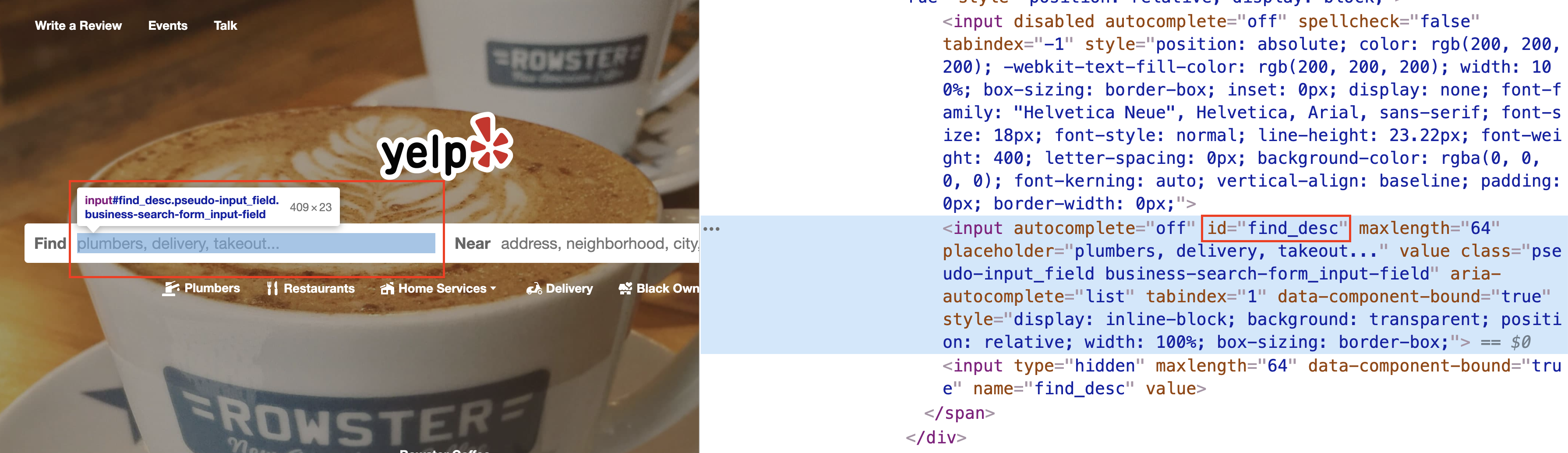
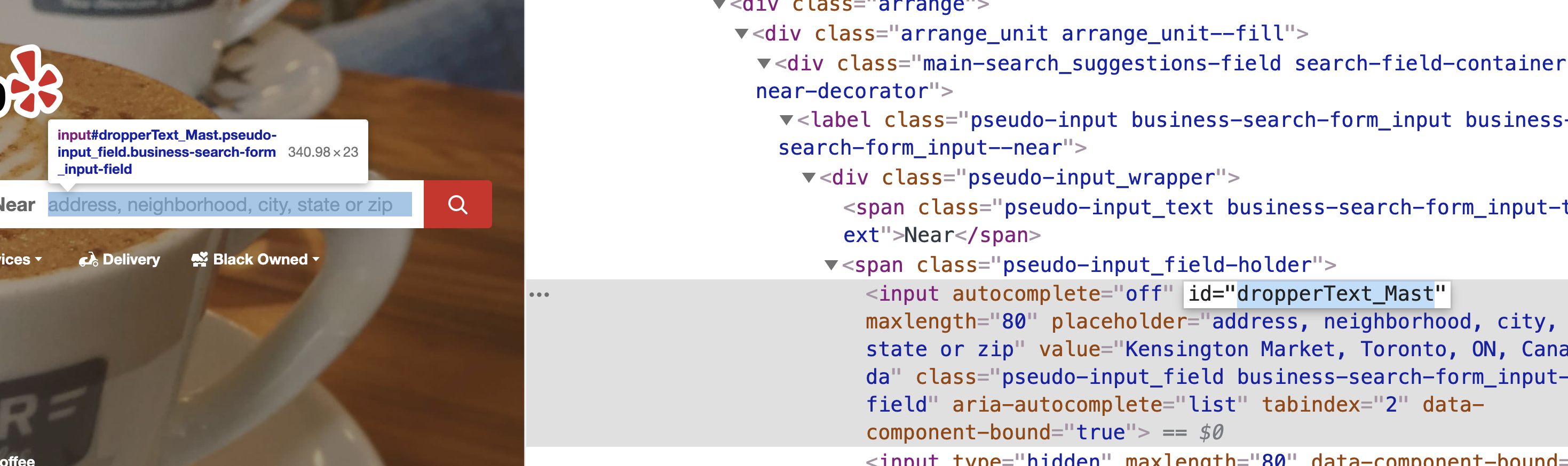
If we open our Dev Tools in Chrome and start inspecting the webpage we can see that the find input has an id called find_desc. We can also see that the near input has an ID of dropperText_Mast and the search button has an id of header-search-submit. We can use this information to write our automation script.
const puppeteer = require('puppeteer');
async function main() {
const browser = await puppeteer.launch({
headless: false
});
const page = await browser.newPage();
await page.goto('https://www.yelp.com/');
await page.type('#find_desc', 'Pizza Delivery');
await page.type('#dropperText_Mast', 'Toronto, ON');
await page.click('#header-search-submit');
await page.waitForTimeout(5000); // wait for 5 secondsawait browser.close();
}
main();
In the script above we are opening up a new browser instance. We are grabbing the inputs by id on lines 8 and 9. In Puppeteer we are able to target DOM elements by their id. We are using the type function from Puppeteer to populate the inputs. The first parameter of the type function is the targeted DOM element and the second argument is the string that we want Puppeteer to type for us. Note that we can also pass class name as a first argument. For instance if find_desc was a class instead of an Id name, we could have done this
await page.type('.find_desc', 'Pizza Delivery');
On line 10 we are using the click function to emulate button click. The click function accepts a string identifier that corresponds to a DOM node.
Let’s run this script and see it in action here:
Let’s take a look at another example where we are going to target the input by name. For this next example, I am going to be using Github’s login page.
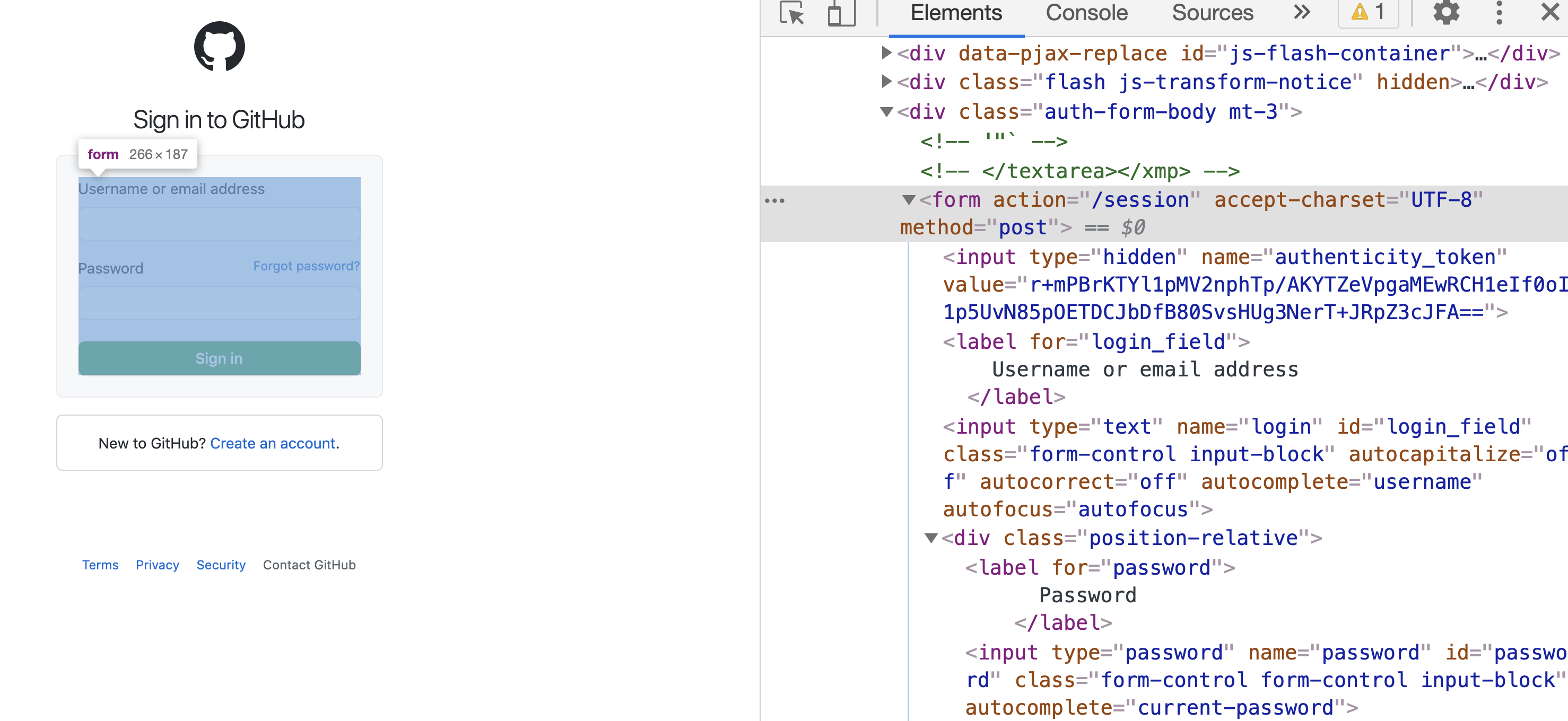
If we open Google Dev Tools and inspect the form here we will see that this form inputs have name property as well as id. Take a look at the code snippet below.
async function withInputName() {
const browser = await puppeteer.launch({
headless: false
});
const page = await browser.newPage();
await page.goto('https://github.com/login');
await page.type('input[id=login_field]', 'John');
await page.type('input[name=password]', 'Password');
await page.evaluate(() => {
document.querySelector('input[type=submit]').click();
});
}
withInputName();
As you can see we are using a different type of syntax here. On line 8 we are targeting input by id then on line 9 targeting the input element by name property. We can also target input by type as you can see on line 11. Feel free to the syntax you feel comfortable with, there’s no functional difference between them.
Submitting a form with attachments
Next, we are going to take a look at how we can upload a file Puppeteer. We are going to use this demo form from W3 school to demonstrate this. Let’s dive into the code.
async function uploadFile() {
const browser = await puppeteer.launch({
headless: false
});
const page = await browser.newPage();
await page.goto('https://www.w3schools.com/howto/howto_html_file_upload_button.asp');
const element = await page.$("input[type=file]");
await element.uploadFile('./myfile.pdf');
}
uploadFile();
Notice that we are selecting the input element with page.$ function provided by Puppeteer. This returns the native DOM element. This element is able to access all the native browser APIs. In the next line we are using the uploadFile function to attach a file from local file system.
When you run the script you will see that the file from local path is getting attached to the form as shown below.
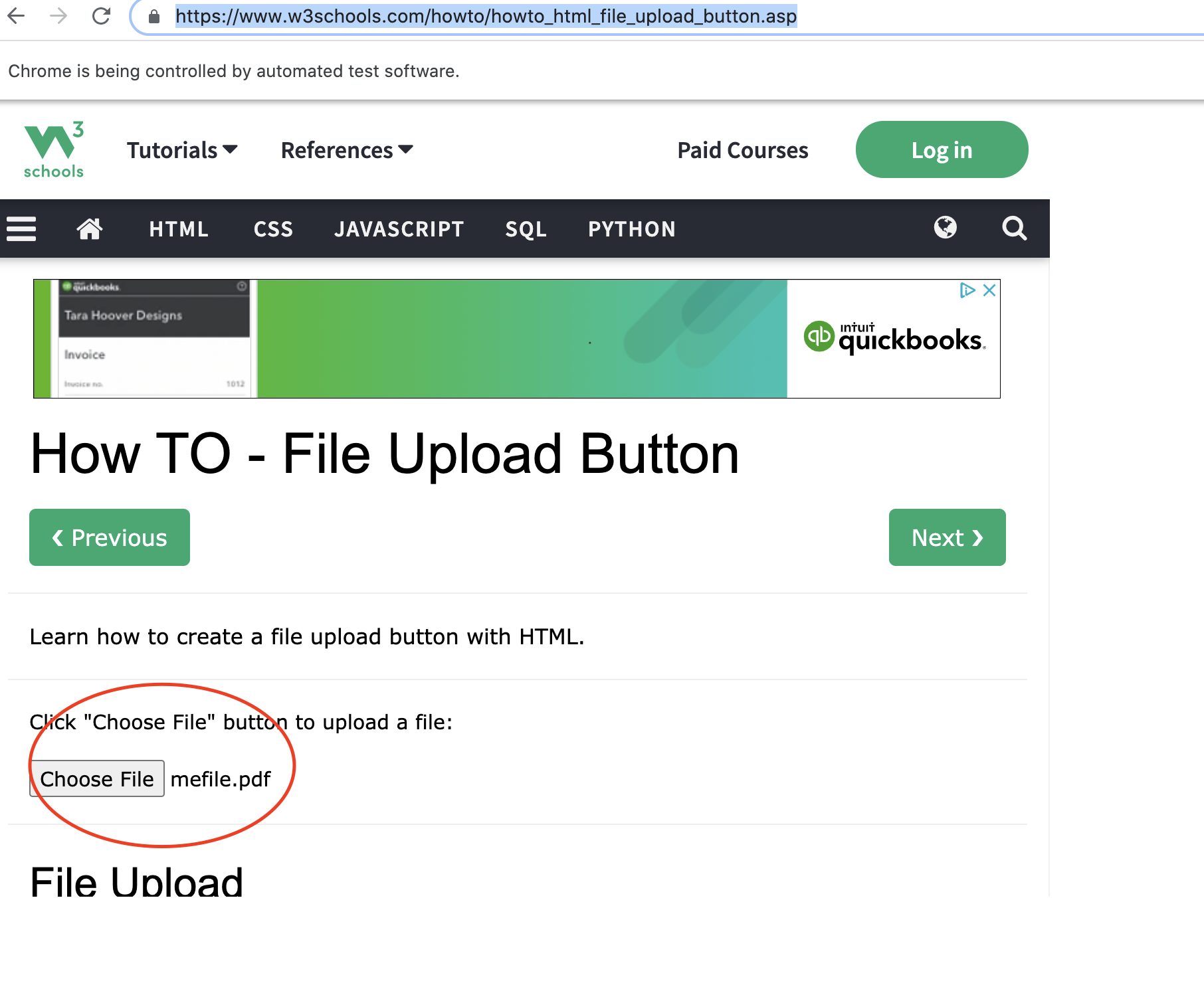
Happy Coding …